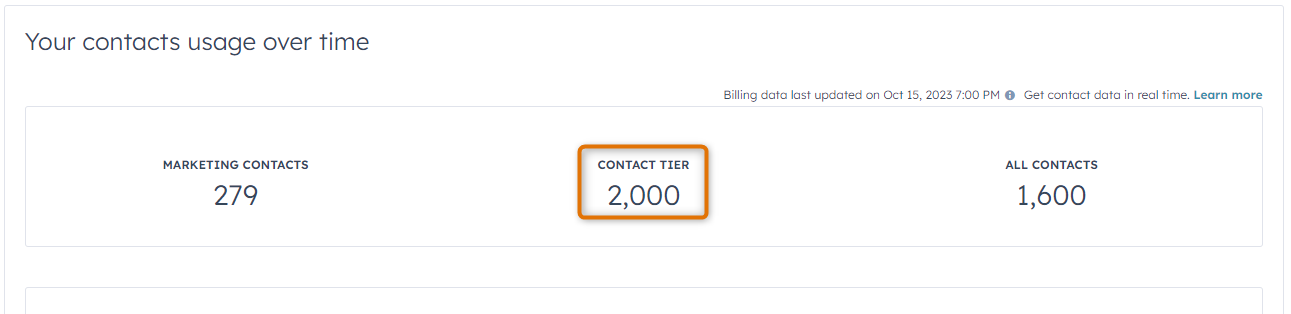Marketing Contacts vs. Non-Marketing Contacts
Read this article to learn more about the difference between marketing contacts and non-marketing contacts, and the importance of each when it comes to billing.
Applies to: Marketing Hub Starter, Professional, Enterprise
The number of marketing contacts you have affects the cost of your subscription. Therefore, it is important to know the difference between marketing and non-marketing contacts, as well as how to avoid being charged extra when you are not ready to move up to the next contact tier.
What Are Marketing Contacts?
Marketing contacts are those contacts to whom you want to market (e.g., those to whom you want to send marketing emails or ads). Once a contact is set to marketing, it will count towards your billable contact tier limit.
What Are Non-Marketing Contacts?
Non-marketing contacts are those to whom you do not plan on marketing. You can, however, send one-to-one emails to these contacts and enroll them in sequences. These do not count towards your contact tier limit.
How Do I Set a Contact as Marketing?
To set a contact as marketing when creating a contact:
- Navigate to your main navigation menu > Contacts > Contacts.
- Click on Create contact in the top right corner of the page.
- In the pop-out window, add a name for your contact and complete all other fields for which you currently have information.
- At the bottom of the pop-out window, check the box next to Set this contact as a marketing contact.
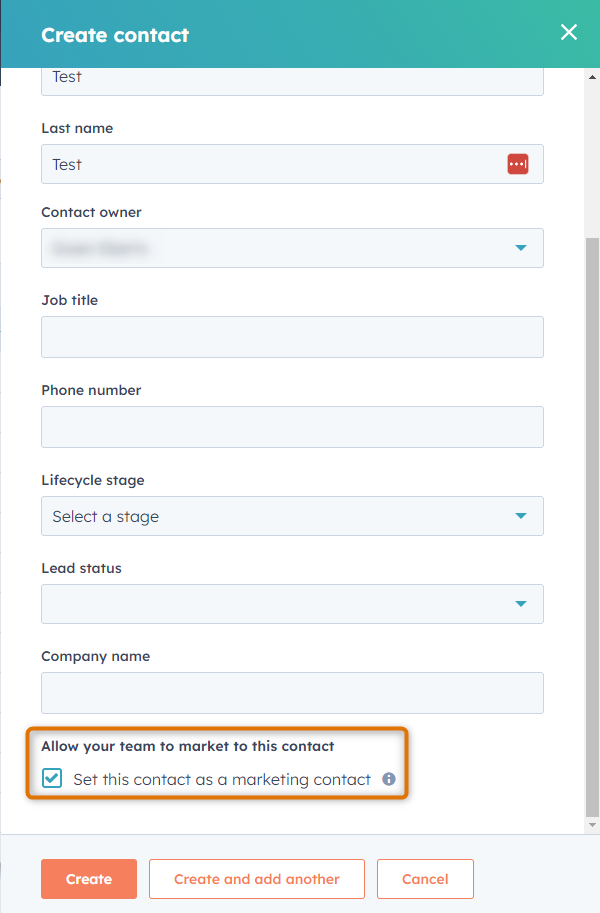
To change an existing contact currently set as non-marketing to marketing:
- Navigate to your Contacts record list (main navigation menu > Contacts > Contacts).
- Click on the box to the left of the contacts you want to update.
- Click on Set as marketing contacts in the More dropdown, located above the table next to the Search bar.
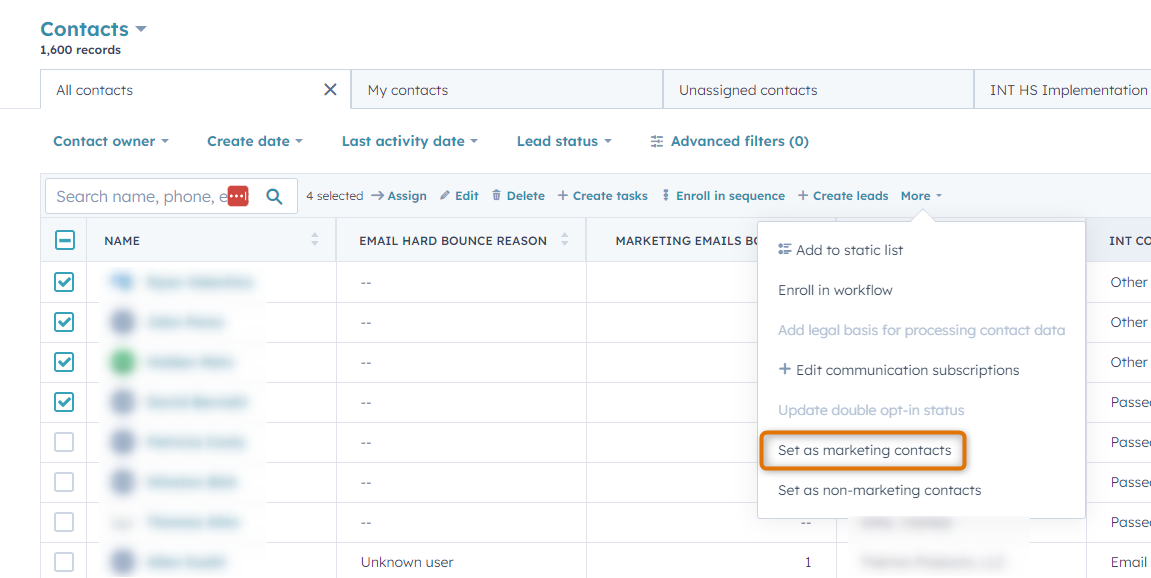
What Happens When I Set a Contact to Marketing?
Once a contact is labeled as a marketing contact, it will automatically count towards your billable contact tier limit until at least the next update date.
How Do I Set a Contact as Non-Marketing?
To set a contact as non-marketing when creating a contact:
- Navigate to your main navigation menu > Contacts > Contacts.
- Click on Create contact in the top right corner of the page.
- In the pop-out window, add a name for your contact and complete all other fields for which you currently have information.
- At the bottom of the pop-out window, do not check the box next to Set this contact as a marketing contact.
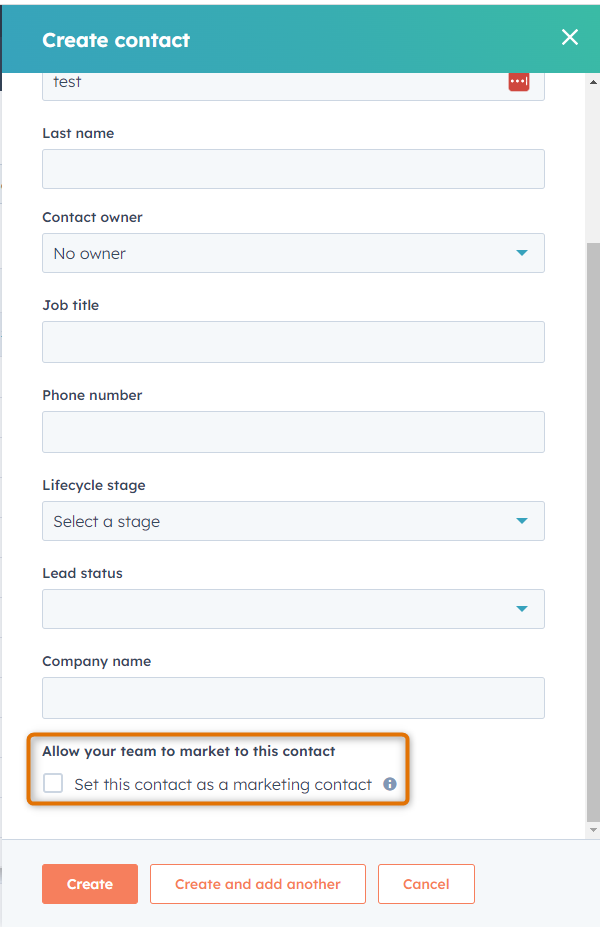
To change an existing contact currently set as marketing to non-marketing:
- Navigate to your Contacts record list (main navigation menu > Contacts > Contacts).
- Click on the box to the left of the contacts you want to update.
- Click on Set as non-marketing contacts in the More dropdown, located above the table next to the Search bar.
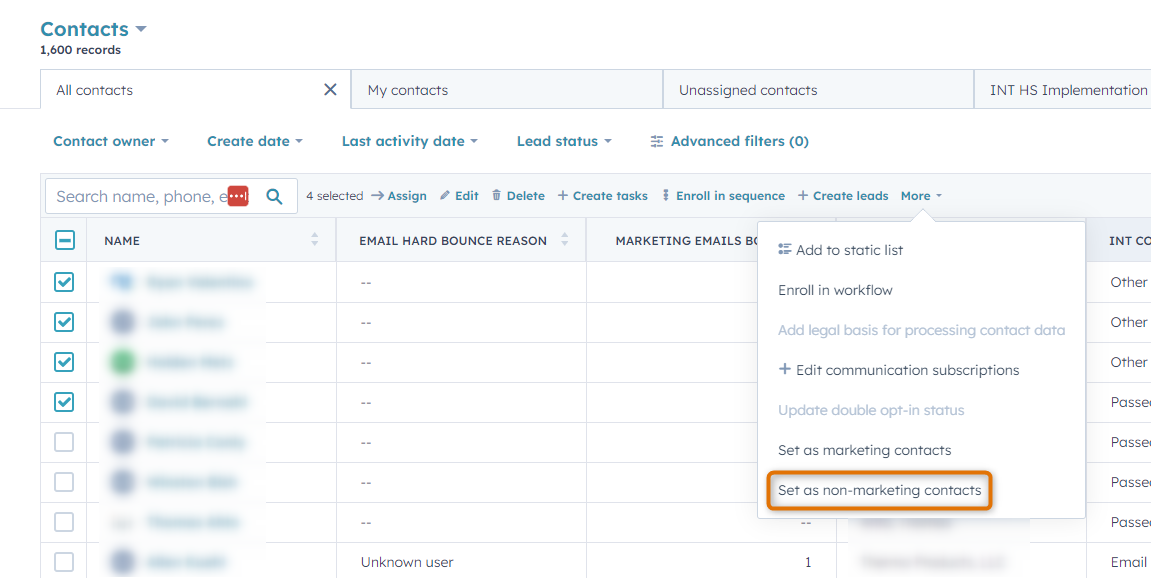
What Happens When I Set a Contact to Non-Marketing?
When changing a contact's status to non-marketing, it will remain a marketing contact until the next update date.
After changing a contact's status to non-marketing, the Marketing Contact Until Next Update property will be populated with a Yes, to indicate that it is still currently a marketing contact but will be updated to a non-marketing contact on the next update date.
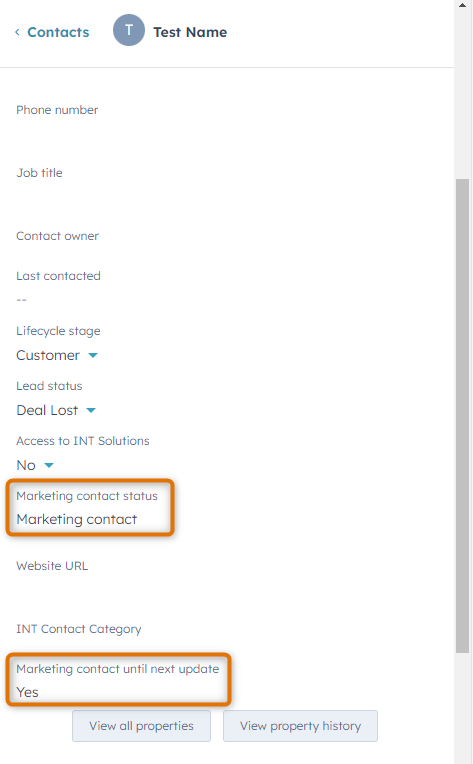
TIP: When sending out a marketing email (including newsletters), we recommend using a workflow triggered by a list that uses these filters. This will help ensure that you are sending your marketing email only to those contacts to whom you want to market.
In other words, create a list that uses the filters Marketing contact status > Any of > Yes, and Marketing contact until next update > None of > Yes. Then create a workflow with the following trigger: When filter criteria is met > List membership and then find the list you just created in the dropdown. Click Save and complete your workflow before publishing.
What Is a Contact Tier?
The contact tier represents the maximum number of marketing contacts you purchased with your subscription.
To find your contact tier:
- Click your account name in the top right corner of your HubSpot portal and then choose Account & Billing in the dropdown.
- Click on the Usage & Limits tab.
- In the Your contacts usage over time section, you will see your contacts tier (i.e., how many marketing contacts you are allowed with your current subscription) under CONTACT TIER.
What Is An Update Date?
The update date is the date each month that the marketing contacts you have set as non-marketing will update to non-marketing contacts.
Your update date will depend on your HubSpot subscription:
- Monthly Subscriptions: Your update date will be the date of your renewal each month.
- Yearly Subscriptions: Your update date will be the first of each month.
To find your next update date:
- Click your account name in the top right corner of your HubSpot portal and then choose Account & Billing in the dropdown.
- Click on the Usage & Limits tab.
- In the Manage your marketing contacts section, you will be able to see your next update date.
How Do I Prevent a Contact Tier Upgrade?
- Always keep in mind your next update date and your current contact tier limit.
- For all contacts that you do not plan on marketing to next month, change them to non-marketing before your next update date.
- Adjust the default settings on certain tools to ensure that contacts are not being set to marketing without your knowledge.
- Create a workflow to automatically change the marketing status of contacts who have unsubscribed (opted out) to Non-marketing.
- Pay attention to notifications regarding your contact tier limit.
- Users set as Billing Contacts will receive a notification within 24-48 hours after your number of marketing contacts have reached 75%, 90%, and 98% of your current tier, as well as when the number of marketing contacts exceeds your current tier.
PLEASE NOTE:
- If the number of marketing contacts in your account exceeds your current contact tier, you will be automatically upgraded to the next tier and will receive a prorated charge the following day. You will then continue to be billed for the higher contact tier.
- You cannot decrease your contact tier until your renewal date (note - your renewal date is different from your update date). Even if your number of marketing contacts goes below your current contact tier, your account will not automatically be downgraded to a lower billing tier.
- If you delete a marketing contact, it will free up space for other marketing contacts, but it will not automatically reduce your contact tier.