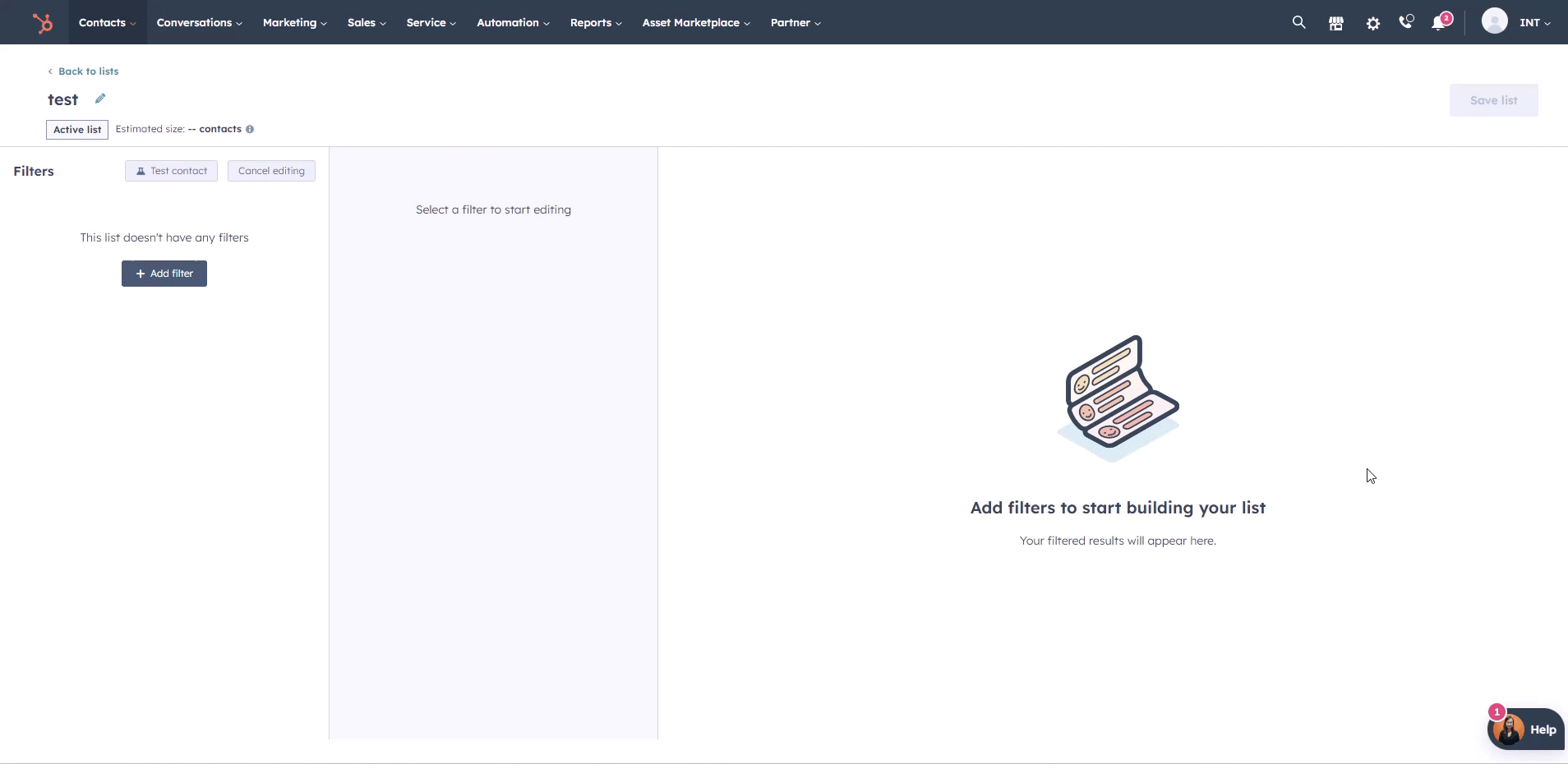Use Associated Object Filters for Lists
In this guide, we will show you how to set up and use associated object filters for your active and static lists.
Applies to: All products and plans
What Are Associated Object Filters?
When creating a contact or company-based list, you can filter your records based on their associations. For example, for contact-based lists, you can filter based on contacts' primary company associations.
You can also filter by association labels if you have a Professional or Enterprise account.
How to Use Associated Object Filters:
- Select the [Object] properties filter that corresponds to the associated object.
- For example, if you're creating a contact list and want to set criteria based on company associations, select Company properties.
- Select a property by which you would like to filter.
- By default, the list will include records when any associated records of that object fit the criteria.
- You can also set your criteria based on the primary company association or a custom association label. To do so, click the Association to: dropdown menu.
- Select Any [object] to filter based on all associated records of that object type (e.g., the list would include a contact when any of their associated companies meet the criteria).
- Select Primary [Object] to filter based on only the primary associated records of that object type (e.g., the list would include a contact when the primary company meets the criteria).
- Select a property in the With label category to filter based on a specific label associated with that Object.
- Click Save list in the top right corner of the page.